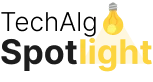Browsing the history of a Git repository is essential for understanding the evolution of a project, tracking changes, and collaborating effectively with team members. Git provides a powerful set of tools through the git log command, allowing developers to view and customize their project’s commit history in various ways.
Whether you’re interested in viewing a simple log, filtering commits based on certain criteria, or even visualizing the contributions of different authors, mastering these commands will greatly enhance your workflow. This article will guide you through a comprehensive list of techniques to navigate and tailor your Git logs, making it easier to find the information you need with precision and clarity.
Basic Git Log Command
git logwill display all your commits with the author and hash. This will be shown over multiple lines per commit. (If you wish to show a single line per commit, look at onelineing). Use the q key to exit the log.
By default, with no arguments, git log lists the commits made in that repository in reverse chronological order – that is, the most recent commits show up first. As you can see, this command lists each commit with its SHA-1 checksum, the author’s name and email, the date written, and the commit message. – source
Example (from Free Code Camp repository):
commit 87ef97f59e2a2f4dc425982f76f14a57d0900bcf
Merge: e50ff0d eb8b729
Author: Brian
Date: Thu Mar 24 15:52:07 2016 -0700
Merge pull request #7724 from BKinahan/fix/where-art-thou
Fix 'its' typo in Where Art Thou description
commit eb8b7298d516ea20a4aadb9797c7b6fd5af27ea5
Author: BKinahan
Date: Thu Mar 24 21:11:36 2016 +0000
Fix 'its' typo in Where Art Thou description
commit e50ff0d249705f41f55cd435f317dcfd02590ee7
Merge: 6b01875 2652d04
Author: Mrugesh Mohapatra
Date: Thu Mar 24 14:26:04 2016 +0530
Merge pull request #7718 from deathsythe47/fix/unnecessary-comma
Remove unnecessary comma from CONTRIBUTING.mdIf you wish to limit your command to the last n commits log you can simply pass a parameter. For example, if you wish to list the last 2 commits logs.
git log -2Log Formatting with Prettier Log
To see the log in a prettier graph-like structure use:
git log --decorate --oneline --graphsample output :
* e0c1cea (HEAD -> maint, tag: v2.9.3, origin/maint) Git 2.9.3
* 9b601ea Merge branch 'jk/difftool-in-subdir' into maint
|\
| * 32b8c58 difftool: use Git::* functions instead of passing around state
| * 98f917e difftool: avoid $GIT_DIR and $GIT_WORK_TREE
| * 9ec26e7 difftool: fix argument handling in subdirs
* | f4fd627 Merge branch 'jk/reset-ident-time-per-commit' into maint
...Since it’s a pretty big command, you can assign an alias:
git config --global alias.lol "log --decorate --oneline --graph"To use the alias version:
# history of current branch :
git lol
# combined history of active branch (HEAD), develop and origin/master branches :
git lol HEAD develop origin/master
# combined history of everything in your repo :
git lol --allAdding Color to Your Git Logs
git log --graph --pretty=format:'%C(red)%h%Creset -%C(yellow)%d%Creset %s %C(green)(%cr) %C(yellow)<%an>%Creset'The format option allows you to specify your log output format:
| Parameter | Details |
|---|---|
%C(color_name) | option colors the output that comes after it |
%h or %H | abbreviates commit hash (use %H for complete hash) |
%Creset | resets colour to default terminal colour |
%d | ref names |
%s | subject [commit message] |
%cr | committer date, relative to current date |
%an | author name |
Displaying a Compact Oneline Log
git log --onelinewill show all of your commits with only the first part of the hash and the commit message. Each commit will be in a single line, as the oneline flag suggests
The oneline option prints each commit on a single line, which is useful if you’re looking at a lot of commits. – source
Example (from the Free Code Camp repository, with the same section of code from the other example):
87ef97f Merge pull request #7724 from BKinahan/fix/where-art-thou
eb8b729 Fix 'its' typo in Where Art Thou description
e50ff0d Merge pull request #7718 from deathsythe47/fix/unnecessary-comma
2652d04 Remove unnecessary comma from CONTRIBUTING.md
6b01875 Merge pull request #7667 from zerkms/patch-1
766f088 Fixed assignment operator terminology
d1e2468 Merge pull request #7690 from BKinahan/fix/unsubscribe-crash
bed9de2 Merge pull request #7657 from Rafase282/fix/If you wish to limit your command to the last n commits log you can simply pass a parameter. For example, if you wish to list the last 2 commits logs.
git log -2 --onelineSearching Through Git Logs
git log -S"#define SAMPLES"Searches for addition or removal of specific string or the string matching provided REGEXP. In this case, we’re looking for addition/removal of the string #define SAMPLES. For example:
+#define SAMPLES 100000or
-#define SAMPLES 100000git log -G"#define SAMPLES"Searches for changes in lines containing a specific string or the string matching provided REGEXP. For example:
-#define SAMPLES 100000
+#define SAMPLES 100000000Listing Contributions by Author
git shortlog summarizes git log and groups by author.
If no parameters are given, a list of all commits made per committer will be shown in chronological order.
$ git shortlog
Committer 1 (<number_of_commits>):
Commit Message 1
Commit Message 2
...
Committer 2 (<number_of_commits>):
Commit Message 1
Commit Message 2
...To simply see the number of commits and suppress the commit description, pass in the summary option:
-s / --summary
$ git shortlog -s
<number_of_commits> Committer 1
<number_of_commits> Committer 2To sort the output by the number of commits instead of alphabetically by committer name, pass in the numbered option:
-n / --numbered
To add the email of a committer, add the email option:
-e / --email
A custom format option can also be provided if you want to display information other than the commit subject:
--format
This can be any string accepted by the –format option of git log.
See the Colorizing Logs above for more information on this.
Finding Specific Commits with Log Search
Searching git log using some string in the log:
git log [options] --grep "search_string"Example:
git log --all --grep "removed file"Will search for the removed file string in all logs in all branches.
Starting from git 2.4+, the search can be inverted using the --invert-grep option.
Example:
git log --grep="add file" --invert-grepWill show all commits that do not contain an add file.
Viewing Logs for Specific Lines in a File
$ git log -L 1,20:index.html
commit 6a57fde739de66293231f6204cbd8b2feca3a869
Author: John Doe <john@doe.com>
Date: Tue Mar 22 16:33:42 2016 -0500
commit message
diff --git a/index.html b/index.html
--- a/index.html
+++ b/index.html
@@ -1,17 +1,20 @@
<!DOCTYPE HTML>
<html>
- <head>
- <meta charset="utf-8">
+
+<head>
+ <meta charset="utf-8">
<meta http-equiv="X-UA-Compatible" content="IE=edge">
<meta name="viewport" content="width=device-width, initial-scale=1">Filtering Logs for Specific Criteria
git log --after '3 days ago'Specific dates work too:
git log --after 2024-05-01As with other commands and flags that accept a date parameter, the allowed date format is supported by GNU date (highly flexible).
An alias to --after is --since
Flags exist for the converse too: --before and --until.
You can also filter logs by author. e.g.
git log --author=authorViewing Logs with Inline Changes
To see the log with changes inline, use the -p or --patch options.
git log --patchExample (from Trello Scientist repository)
commit 8ea1452aca481a837d9504f1b2c77ad013367d25
Author: Raymond Chou <info@raychou.io>
Date: Wed Mar 2 10:35:25 2016 -0800
fix readme error link
diff --git a/README.md b/README.md
index 1120a00..9bef0ce 100644
--- a/README.md
+++ b/README.md
@@ -134,7 +134,7 @@ the control function threw, but *after* testing the other functions and
readying
the logging. The criteria for matching errors is based on the constructor and message.
-You can find this full example at [examples/errors.js](examples/error.js).
+You can find this full example at [examples/errors.js](examples/errors.js).
## Asynchronous behaviors
commit d3178a22716cc35b6a2bdd679a7ec24bc8c63ffa
:Displaying Committed Files in Logs
git log --statExample:
commit 4ded994d7fc501451fa6e233361887a2365b91d1
Author: Manassés Souza <manasses.inatel@gmail.com>
Date: Mon Jun 6 21:32:30 2016 -0300
MercadoLibre java-sdk dependency
mltracking-poc/.gitignore | 1 +
mltracking-poc/pom.xml | 14 ++++++++++++--
2 files changed, 13 insertions(+), 2 deletions(-)
commit 506fff56190f75bc051248770fb0bcd976e3f9a5
Author: Manassés Souza <manasses.inatel@gmail.com>
Date: Sat Jun 4 12:35:16 2016 -0300
[manasses] generated by SpringBoot initializr
.gitignore | 42
++++++++++++
mltracking-poc/mvnw | 233
+++++++++++++++++++++++++++++++++++++++++++++++++++++++++++++++
mltracking-poc/mvnw.cmd | 145
+++++++++++++++++++++++++++++++++++++++
mltracking-poc/pom.xml | 74
++++++++++++++++++++
mltracking-poc/src/main/java/br/com/mls/mltracking/MltrackingPocApplication.java | 12 ++++
mltracking-poc/src/main/resources/application.properties | 0
mltracking-poc/src/test/java/br/com/mls/mltracking/MltrackingPocApplicationTests.java | 18 +++++
7 files changed, 524 insertions(+)Viewing the Contents of a Specific Commit
Using git show we can view a single commit
git show 48c83b3or
git show 48c83b3690dfc7b0e622fd220f8f37c26a77c934Example
commit 48c83b3690dfc7b0e622fd220f8f37c26a77c934
Author: Matt Clark <mrclark32493@gmail.com>
Date: Wed May 4 18:26:40 2016 -0400
The commit message will be shown here.
diff --git a/src/main/java/org/jdm/api/jenkins/BuildStatus.java
b/src/main/java/org/jdm/api/jenkins/BuildStatus.java
index 0b57e4a..fa8e6a5 100755
--- a/src/main/java/org/jdm/api/jenkins/BuildStatus.java
+++ b/src/main/java/org/jdm/api/jenkins/BuildStatus.java
@@ -50,7 +50,7 @@ public enum BuildStatus {
colorMap.put(BuildStatus.UNSTABLE, Color.decode( "#FFFF55" ));
- colorMap.put(BuildStatus.SUCCESS, Color.decode( "#55FF55" ));
+ colorMap.put(BuildStatus.SUCCESS, Color.decode( "#33CC33" ));
colorMap.put(BuildStatus.BUILDING, Color.decode( "#5555FF" ));Comparing Logs Between Two Branches
git log master..foo will show the commits that are on foo and not on master. Helpful for seeing what commits you’ve added since branching!
Showing Commits with Author Name and Time Since Commit
tree = log --oneline --decorate --source --pretty=format:'"%Cblue %h %Cgreen %ar %Cblue %an %C(yellow) %d %Creset %s"' --all --graphexample
* 40554ac 3 months ago Alexander Zolotov Merge pull request #95 from
gmandnepr/external_plugins
|\
| * e509f61 3 months ago Ievgen Degtiarenko Documenting new property
| * 46d4cb6 3 months ago Ievgen Degtiarenko Running idea with external plugins
| * 6253da4 3 months ago Ievgen Degtiarenko Resolve external plugin classes
| * 9fdb4e7 3 months ago Ievgen Degtiarenko Keep original artifact name as this may be
important for intellij
| * 22e82e4 3 months ago Ievgen Degtiarenko Declaring external plugin in intellij section
|/
* bc3d2cb 3 months ago Alexander Zolotov Ignore DTD in plugin.xmlConclusion
So this is all about Git Log and their ways of logging. In an upcoming article, we will deep dive into Git Remote Branch.